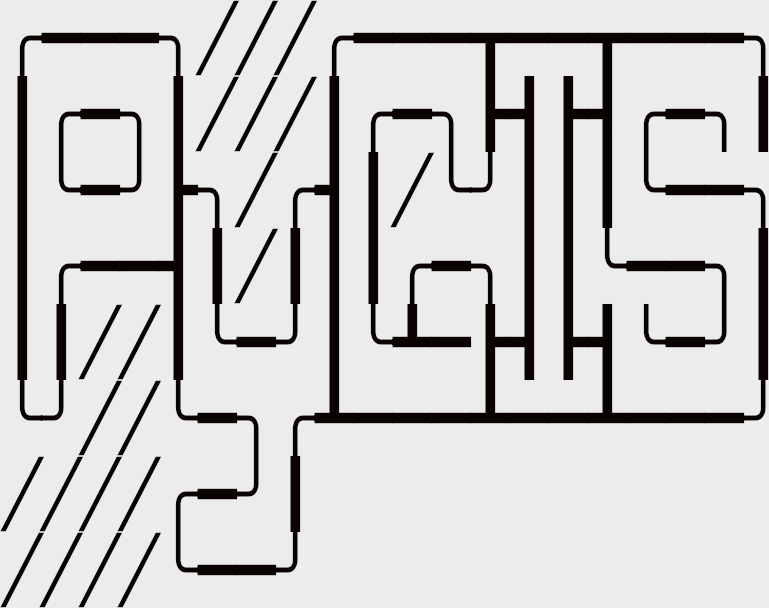Learning Objectives
Create new geospatial objects (points, lines, polygons)
Assign the correct projection or CRS
Create points from a table or csv of lat and lon
Review
Creating Geospatial Vector Data¶
We often find ourselves in a situation where we need to generate new spatial data from scratch, or need to better understand how our data is constructed. This lesson will walk you through some of the most common forms of data generation.
# Import necessary modules first
import pandas as pd
import geopandas as gpd
from shapely.geometry import Point, LineString, Polygon
import fiona
import matplotlib.pyplot as plt
plt.style.use('bmh') # better for plotting geometries vs general plots.
Creating GeoDataFrame Geometries¶
A GeoDataFrame object is a pandas.DataFrame that has a column with geometry. An empty GeoDataFrame is just that, empty, essentially just like the pandas one. Let’s create an empty GeoDataFrame and create a new column called geometry that will contain our Shapely objects:
# Create an empty geopandas GeoDataFrame
newdata = gpd.GeoDataFrame()
print(newdata)
Empty GeoDataFrame
Columns: []
Index: []
In order to have a working spatial dataframe we need define a few things:
GeoDataFrame Components¶
data: a pandas.DataFrame, dictionary, or empty list [] containing an desired attribute data. Use [] if no data is
crs: Coordinate Reference System of the geometry objects. Can be anything accepted by
pyproj.CRS.from_user_input(), such as an authority string (eg “EPSG:4326”) or a WKT string.geometry: Column name in a DataFrame to use as geometry or Shapely point, line, or polygon object.
Since geopandas takes advantage of Shapely geometric objects it is possible to create a Shapefile from a scratch by passing Shapely’s geometric objects into the GeoDataFrame. This is useful as it makes it easy to convert e.g. a text file that contains coordinates into a Shapefile.
Now we have a geometry column in our GeoDataFrame but we don’t have any data yet.
Create Points from list of coordinates¶
Creating geopandas point objects is a snap! All we need is a coordinate pair from which we generate a Shapely point geometry object, we then create a dictionary that holds that geometry and any attributes we want, and a coordinate reference system. In this case we use a ESPG code.
Click here for a more detailed explanation of this process
# Coordinates of the GW department of geography in Decimal Degrees
coordinate = [-77.04639494419096, 38.89934963421794]
# Create a Shapely polygon from the coordinate-tuple list
point_coord = Point(coordinate)
# create a dataframe with needed attributes and required geometry column
df = {'GWU': ['Dept Geography'], 'geometry': [point_coord]}
# Convert shapely object to a geodataframe
point = gpd.GeoDataFrame(df, geometry='geometry', crs ="EPSG:4326")
# Let's see what we have
point.plot()
<AxesSubplot:>
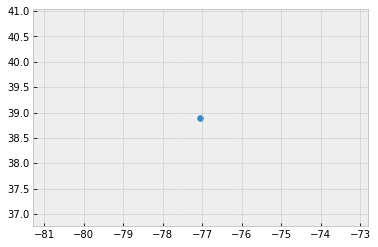
We can apply the same process to a set of points stored in a pandas dataframe.
# list of attributes and coordinates
df = pd.DataFrame(
{'City': ['Buenos Aires', 'Brasilia', 'Santiago', 'Bogota', 'Caracas'],
'Country': ['Argentina', 'Brazil', 'Chile', 'Colombia', 'Venezuela'],
'lat': [-34.58, -15.78, -33.45, 4.60, 10.48],
'lon': [-58.66, -47.91, -70.66, -74.08, -66.86]})
# Create a Shapely points from the coordinate-tuple list
ply_coord = [Point(x, y) for x, y in zip(df.lat, df.lon)]
# Convert shapely object to a geodataframe with a crs
poly = gpd.GeoDataFrame(df, geometry=ply_coord, crs ="EPSG:4326")
# Let's see what we have
poly.plot()
<AxesSubplot:>
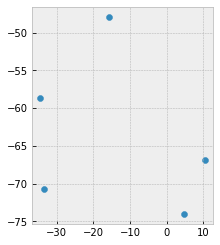
Creating Points from csv of latitude and longitude (lat, lon)¶
One of the most common data creation tasks is creating a shapefile from a list of points or a .csv file. Luckily getting this data into usable format is easy enough.
First we have to create an example .csv dataset to work from:
import pandas as pd
# create an outline of Washington DC and write to csv
path_to_csv = r'../temp/points.csv'
points = {'Corner':['N','E','S','W'],
'lon': [-77.0412826538086, -77.11681365966797, -77.01896667480469, -77.0412826538086],
'lat': [38.99570671505043, 38.936713143230044, 38.807610542357594, 38.99570671505043]}
points = pd.DataFrame.from_dict(points)
points.to_csv(path_to_csv)
To create a geodataframe from our data you simply need to read it back in, an specify the geometry column values using points_from_xy pointing it to the correct columns of df, namely df.lon anf df.lat.
# read the point data in
df = pd.read_csv(path_to_csv)
# Create a geodataframe from the data using and 'EPSG' code to assign WGS84 coordinate reference system
points= gpd.GeoDataFrame(df, geometry=gpd.points_from_xy(x=df.lon, y=df.lat), crs = 'EPSG:4326')
points
| Unnamed: 0 | Corner | lon | lat | geometry | |
|---|---|---|---|---|---|
| 0 | 0 | N | -77.041283 | 38.995707 | POINT (-77.04128 38.99571) |
| 1 | 1 | E | -77.116814 | 38.936713 | POINT (-77.11681 38.93671) |
| 2 | 2 | S | -77.018967 | 38.807611 | POINT (-77.01897 38.80761) |
| 3 | 3 | W | -77.041283 | 38.995707 | POINT (-77.04128 38.99571) |
In this case points_from_xy() was used to transform lat and lon into a list of shapely.Point objects. This then is used as the geometry for the GeoDataFrame. (points_from_xy() is simply an enhanced wrapper for [Point(x, y) for x, y in zip(df.lon, df.lat)])
Tip
Although we say “lat lon” python uses “lon lat” instead, this follows the preference for using x,y for notation.
Typically, like the data above, these data are stored in WGS84 lat lon, but be sure to check this, another common format is UTM coordinates (look for values around 500,000 east to west and measured in meters)
Creating Geospatial lines¶
Following the examples above we can specify lines easily. In this case let’s say we have lines tracking three people riding their bikes through town. We keep track of their unique id ID, their location X,Y, and their Speed, and read in the data below:
from io import StringIO
data = """
ID,X,Y,Speed
1, -87.789, 41.976, 16
1, -87.482, 41.677, 17
2, -87.739, 41.876, 16
2, -87.681, 41.798, 16
2, -87.599, 41.708, 16
3, -87.599, 41.908, 17
3, -87.598, 41.708, 17
3, -87.643, 41.675, 17
"""
# use StringIO to read in text chunk
df = pd.read_table(StringIO(data), sep=',')
Let’s convert these to points and take a look. Notice that points are not a good replacement for lines in the case, we have three individuals, and they need to be treated separately.
#zip the coordinates into a point object and convert to a GeoData Frame
points = [Point(xy) for xy in zip(df.X, df.Y)]
geo_df = gpd.GeoDataFrame(df, geometry=points, crs = 'EPSG:4326')
geo_df.plot()
<AxesSubplot:>
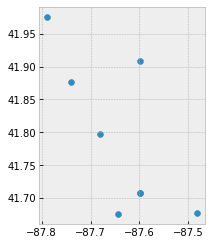
Now let’s tread these data as lines, we can take advantage of the column ID to .groupby. Luckily geopandas .groupby is consistent with the use in pandas. So here we .groupby(['ID']), for each ID group we convert the values to a list, and store it in a Fiona LineString object.
# treat each `ID` group of points as a line
lines = geo_df.groupby(['ID'])['geometry'].apply(lambda x: LineString(x.tolist()))
# store as a GeodataFrame and add 'ID' as a column (currently stored as the 'index')
lines = gpd.GeoDataFrame(lines, geometry='geometry', crs="EPSG:4326")
lines.reset_index(inplace=True)
lines.plot(column='ID')
<AxesSubplot:>
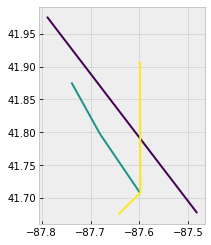
Now we can see that each line is treated separately by ID, and plot them using .plot(column='ID').
Creating Geospatial Polygons¶
Creating a polyon in geopandas is very similiar to the other exercises. First we create a Fiona geometry object from our coordinates, add that to a dataframe with any attributes and then create a GeoDataFrame with an assigned coordinate reference system (CRS).
# list of coordindate pairs
coordinates = [[ -77.0412826538086, 38.99570671505043 ], [ -77.11681365966797, 38.936713143230044 ], [ -77.01896667480469, 38.807610542357594],
[-76.90910339355469, 38.892636142310295]]
# Create a Shapely polygon from the coordinate-tuple list
ply_coord = Polygon(coordinates)
# create a dictionary with needed attributes and required geometry column
df = {'Attribute': ['name1'], 'geometry': ply_coord}
# Convert shapely object to a geodataframe
poly = gpd.GeoDataFrame(df, geometry='geometry', crs ="EPSG:4326")
# Let's see what we have
poly.plot()
<AxesSubplot:>

Creating Geospatial Points (admittedly the long way)¶
Since geopandas takes advantage of Shapely geometric objects it is possible to create a Shapefile from a scratch by passing Shapely’s geometric objects into the GeoDataFrame. This is useful as it makes it easy to convert e.g. a text file that contains coordinates into a Shapefile.
Let’s create an empty GeoDataFrame and create a new column called geometry that will contain our Shapely objects:
# Create an empty geopandas GeoDataFrame
newdata = gpd.GeoDataFrame()
# Create a new column called 'geometry' to the GeoDataFrame
newdata['geometry'] = None
print(newdata)
Empty GeoDataFrame
Columns: [geometry]
Index: []
Let’s create a Shapely Point representing the GWU Department of Geography that we can insert to our GeoDataFrame:
# Coordinates of the GW department of geography in Decimal Degrees
coordinates = (-77.04639494419096, 38.89934963421794)
# Create a Shapely polygon from the coordinate-tuple list
point = Point(coordinates)
# Let's see what we have
point
Okay, so now we have appropriate Polygon -object.
Let’s insert the polygon into our ‘geometry’ column in our GeoDataFrame:
# Insert the polygon into 'geometry' -column at index 0
newdata.loc[0, 'geometry'] = point
# Let's see what we have now
newdata
| geometry | |
|---|---|
| 0 | POINT (-77.04639 38.89935) |
Now we have a GeoDataFrame with Point that we can export to a Shapefile.
Let’s add another column to our GeoDataFrame called Location with text GWU Geography.
# Add a new column and insert data
newdata.loc[0, 'Location'] = 'GWU Geography'
# Let's check the data
newdata
| geometry | Location | |
|---|---|---|
| 0 | POINT (-77.04639 38.89935) | GWU Geography |
Okay, now we have additional information that is useful to be able to recognize what the feature represents.
Before exporting the data it is useful to determine the coordinate reference system (CRS, ‘projection’) for the GeoDataFrame.
GeoDataFrame has a property called .crs that (review here) shows the coordinate system of the data which is empty (None) in our case since we are creating the data from the scratch (e.g. newdata.crs returns None).
Let’s add a crs for our GeoDataFrame. A Python module called fiona has a nice function called from_epsg() for passing coordinate system for the GeoDataFrame. Next we will use that and determine the projection to WGS84 (epsg code: 4326) which is the most common choice for lat lon CRSs:
# Import specific function 'from_epsg' from fiona module
from fiona.crs import from_epsg
# Set the GeoDataFrame's coordinate system to WGS84
newdata.crs = from_epsg(code = 4326)
# Let's see how the crs definition looks like
newdata.crs
/home/mmann1123/anaconda3/envs/pygisbookgw/lib/python3.7/site-packages/pyproj/crs/crs.py:68: FutureWarning: '+init=<authority>:<code>' syntax is deprecated. '<authority>:<code>' is the preferred initialization method. When making the change, be mindful of axis order changes: https://pyproj4.github.io/pyproj/stable/gotchas.html#axis-order-changes-in-proj-6
return _prepare_from_string(" ".join(pjargs))
<Geographic 2D CRS: +init=epsg:4326 +no_defs +type=crs>
Name: WGS 84
Axis Info [ellipsoidal]:
- lon[east]: Longitude (degree)
- lat[north]: Latitude (degree)
Area of Use:
- name: World.
- bounds: (-180.0, -90.0, 180.0, 90.0)
Datum: World Geodetic System 1984
- Ellipsoid: WGS 84
- Prime Meridian: Greenwich
Finally, we can export the data using GeoDataFrames .to_file() -function. The function works similarly as numpy or pandas, but here we only need to provide the output path for the Shapefile. Easy isn’t it!:
# Determine the output path for the Shapefile
outfp = r"../temp/gwu_geog.shp"
# Write the data into that Shapefile
newdata.to_file(outfp)
Tip
Because GeoPandas are so intertwined spend the time to learn more about here Pandas User Guide